导航模块是博客站点必备的一个元素,我们将参考VuePress默认主题来实现导航模块。
# 开始编写
导航将实现的功能
- 自定义导航文案及链接。
- 页面激活时进行高亮显示。
- 自动区分内、外部链接。
导航数据来源于主题配置项,我们先配置上数据:
// docs/.vuepress/config.js
module.exports = {
title: 'hello vuepress',
description: '我的第一个vupress站点',
port: 8088,
theme: require('./theme/index'),
themeConfig: {
nav: [
{ text: '🏠 Home', link: '/' },
{ text: '🏠 内部链接', link: '/2021/03/02/one/' },
{ text: '🔥 外部链接(External)', link: 'https://google.com' },
],
copyright: `© ${new Date().getFullYear()} ❤️ <a target="_blank" rel="external nofollow noopener" href="https://17ria.com/">Neil Chen</a>`
}
}
2
3
4
5
6
7
8
9
10
11
12
13
14
15
TIP
在这里导航菜单数据格式用的是对象数组,足够灵活,方便扩展。 eg.假设后面导航需要设置icon,只须加个icon的key扩展即可。
# 引入工具函数
区分内、外部链接的方法函数我们可以写在工具函数里
// /Users/mingangchen/Documents/spare_time/vuepress-starter/docs/.vuepress/theme/utils/help.js (git)
export const outboundRE = /^[a-z]+:/i
export function isExternal (path) {
return outboundRE.test(path)
}
2
3
4
5
6
继续编写NavBar模板文件,得益于Vue组件系统的加持,我们把导航菜单的结点提取成一个子组件NavLink来负责一部分渲染职责。
// docs/.vuepress/theme/components/NavLink.vue
<template>
<a
v-if="isExternal"
:href="item.link"
class="nav-link external"
:target="target"
:rel="rel"
>
{{ item.text }}
<OutboundLink v-if="isBlankTarget" />
</a>
<router-link v-else class="nav-link" :to="item.link">{{item.text}}</router-link>
</template>
<script>
import { isExternal } from '../utils/help'
export default {
name: 'NavLink',
props: {
item: {
required: true
}
},
computed: {
isExternal() {
return isExternal(this.item.link)
},
isBlankTarget () {
return this.target === '_blank'
},
target () {
if (this.item.target) {
return this.item.target
}
return isExternal(this.item.link) ? '_blank' : ''
},
rel () {
if (this.item.rel) {
return this.item.rel
}
return this.isBlankTarget ? 'noopener noreferrer' : null
}
}
}
</script>
<style lang="stylus">
.nav-link
&.router-link-exact-active
background-color yellow
color red
</style>
2
3
4
5
6
7
8
9
10
11
12
13
14
15
16
17
18
19
20
21
22
23
24
25
26
27
28
29
30
31
32
33
34
35
36
37
38
39
40
41
42
43
44
45
46
47
48
49
50
51
52
主题教程开始时有介绍VuePress的其中一个组成部分是Vue Router。依托于Vue Router,导航的高亮显示只需要样式便可以完成,假如当前页面的路由精确匹配到导航里配置的菜单时,<a>标签会自动添加名为router-link-exact-active的className。详细请参考vue-router文档 (opens new window)
TIP
OutboundLink(用来标识外部链接)也是vuepress的内置组件,可以直接使用。样式我们这里用的stylus(vuepress的默认样式预处理工具),stylus的语法很包容,既可以用完整的原生css格式也可以用极简的python缩进风格,不清楚的可以参考stylus文档 (opens new window)。
# 接着在NavBar组件中引用NavLink
// docs/.vuepress/theme/components/NavBar.vue
<template>
<nav>
<NavLink v-for="item in $themeConfig.nav" :item="item"/>
</nav>
</template>
<script>
import NavLink from './NavLink'
export default {
name: 'NavBar',
components: {
NavLink
}
}
</script>
2
3
4
5
6
7
8
9
10
11
12
13
14
15
16
# 最后将NavBar放置到SideBar中
// docs/.vuepress/theme/components/SideBar.vue
<template>
<div>
SideBar {{$site.title}}
<NavBar/>
<FooterBar/>
</div>
</template>
<script>
import FooterBar from './FooterBar'
import NavBar from './NavBar'
export default {
name: 'SideBar',
components: {
FooterBar,
NavBar
}
}
</script>
2
3
4
5
6
7
8
9
10
11
12
13
14
15
16
17
18
19
运行效果:
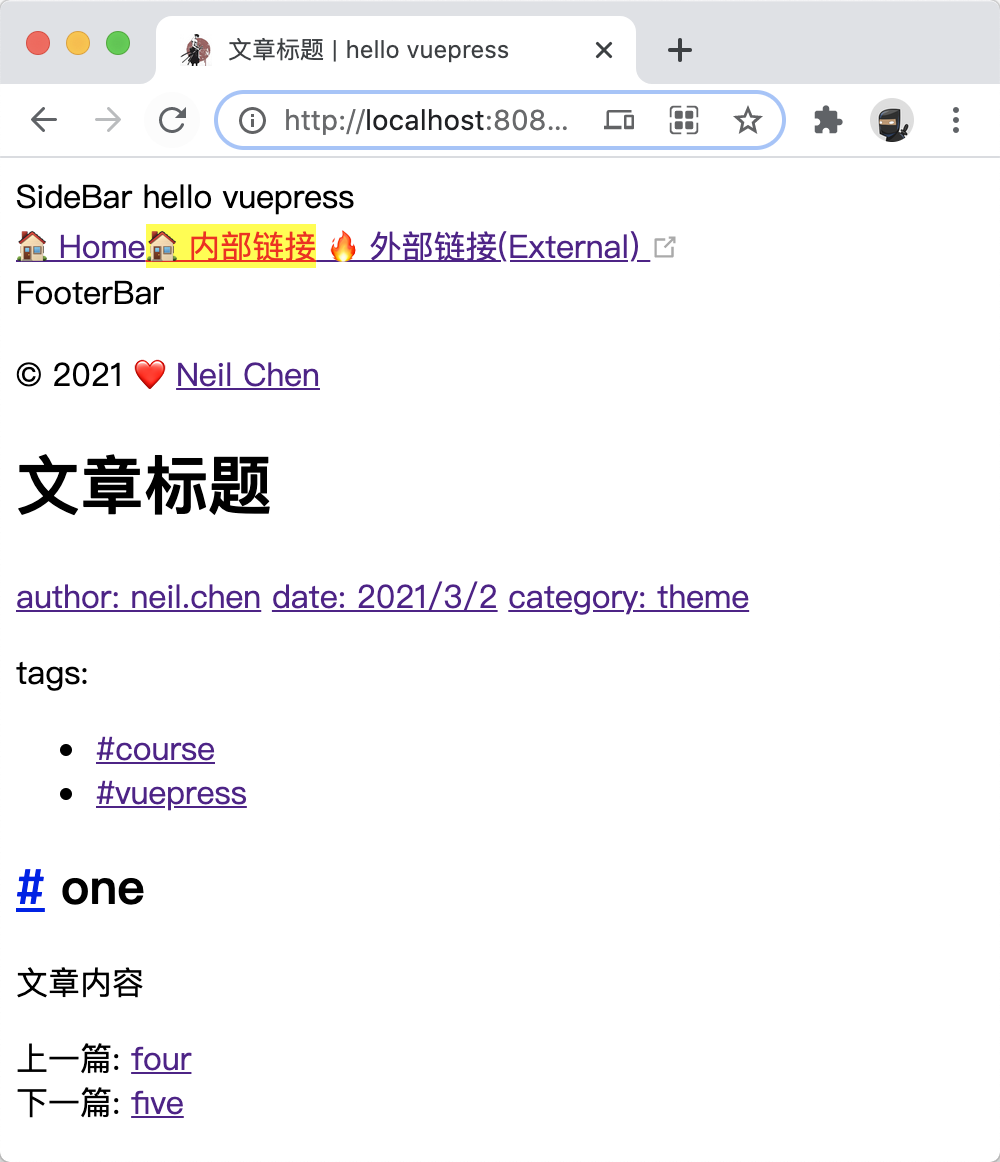
# 结束
至此,NavBar模板文件就完成了,相对简陋。还有好些没有继续展开,比如默认主题的导航下拉菜单。
